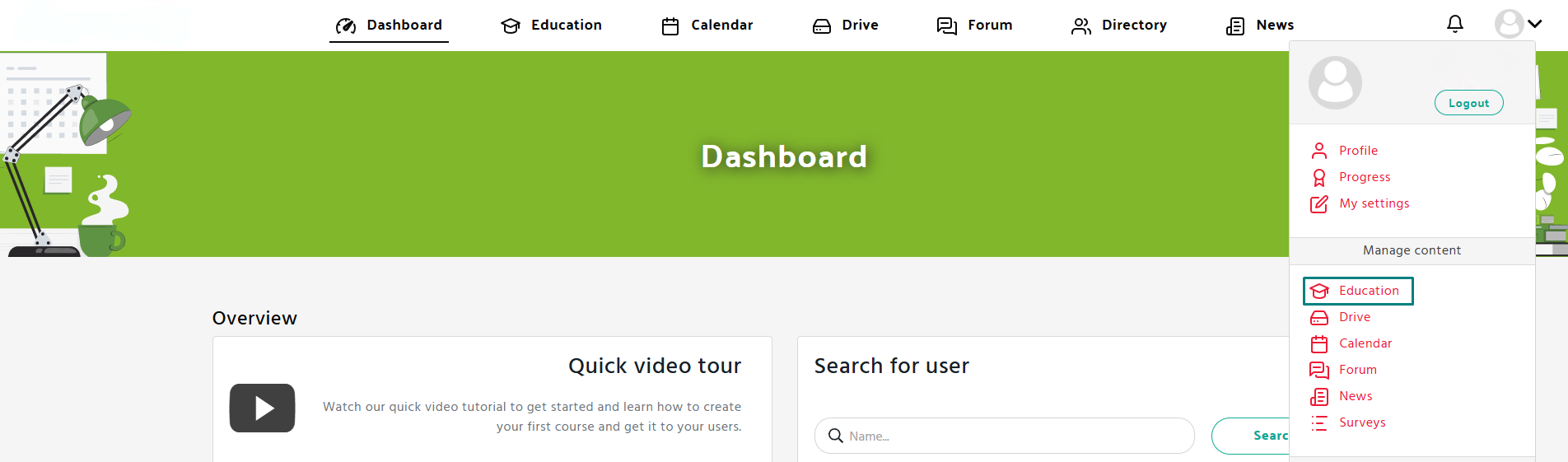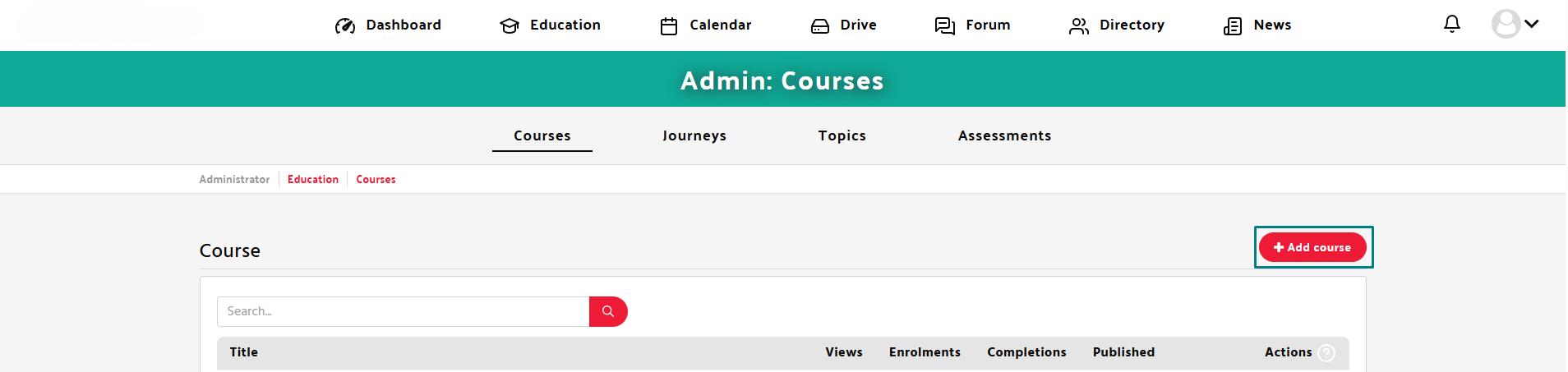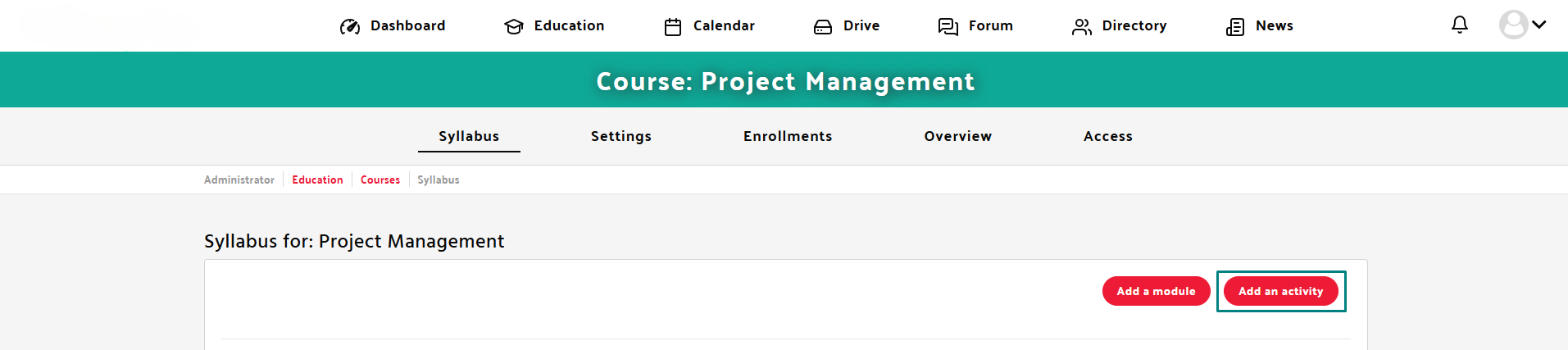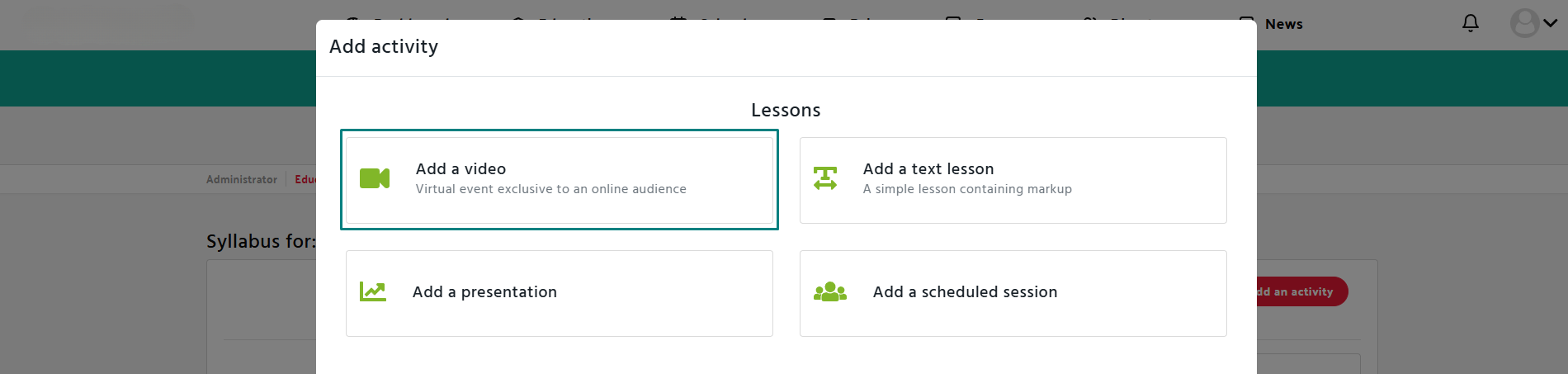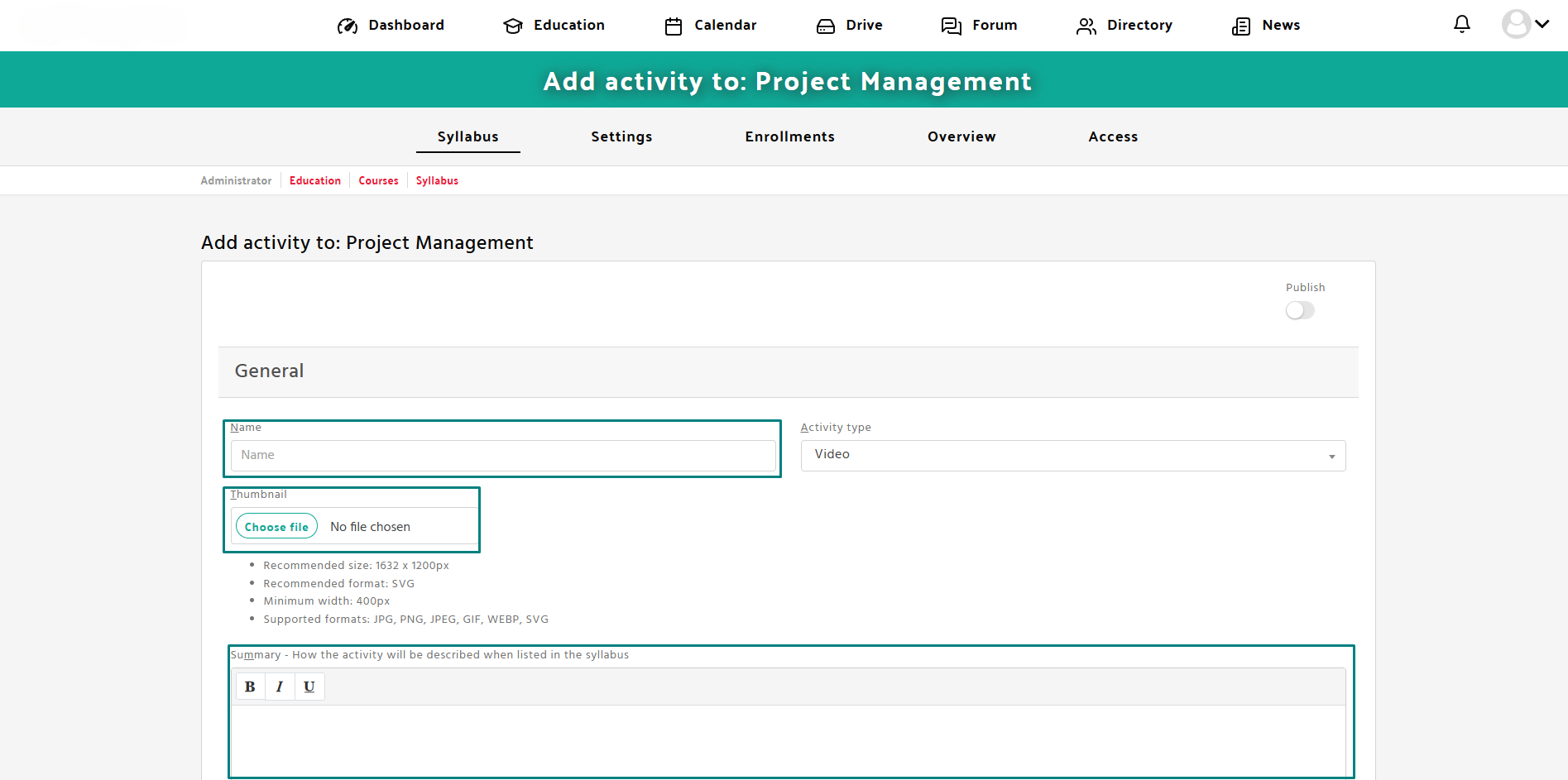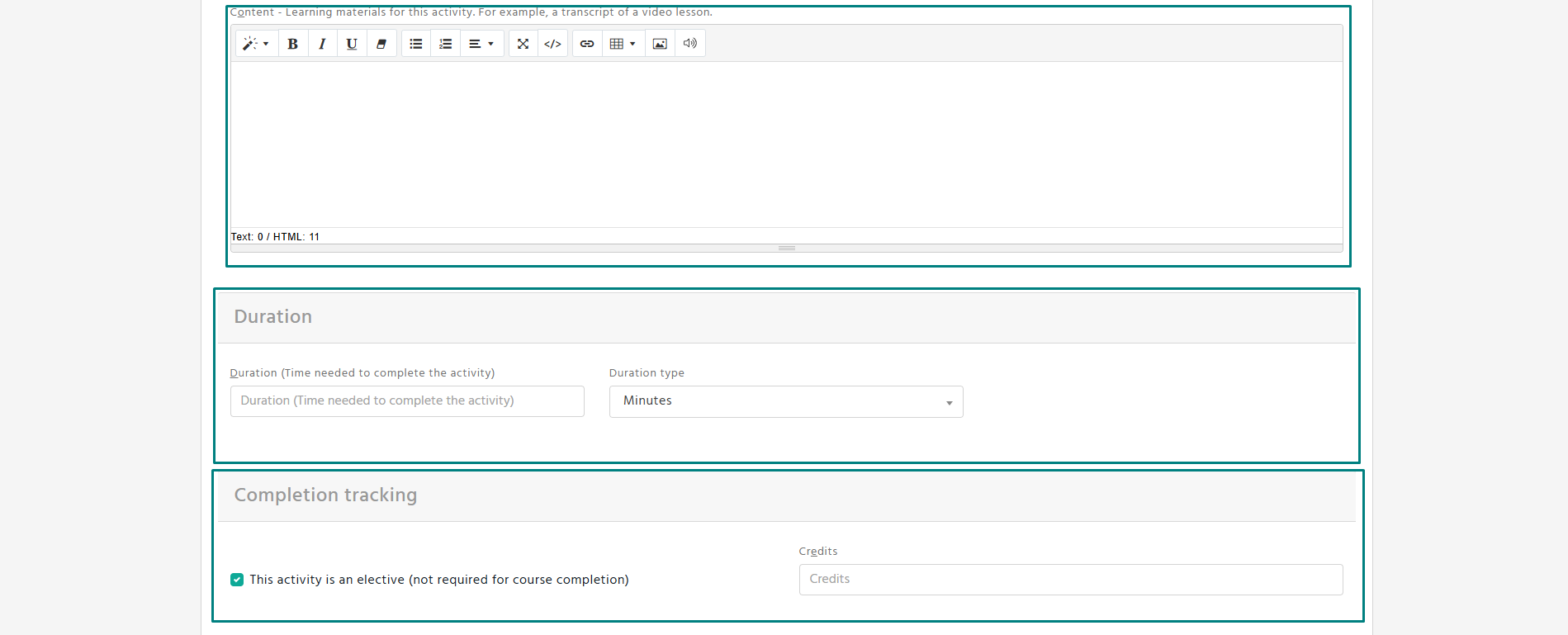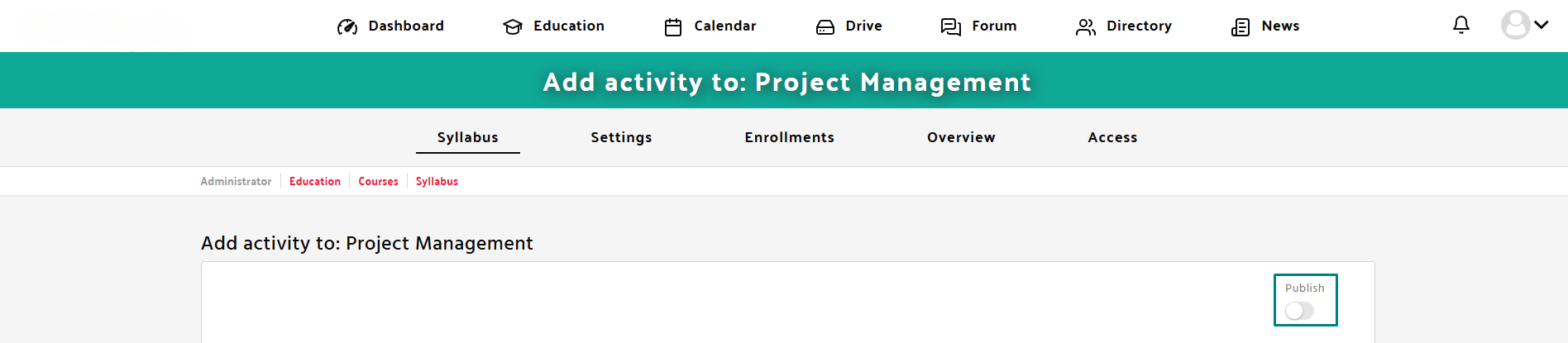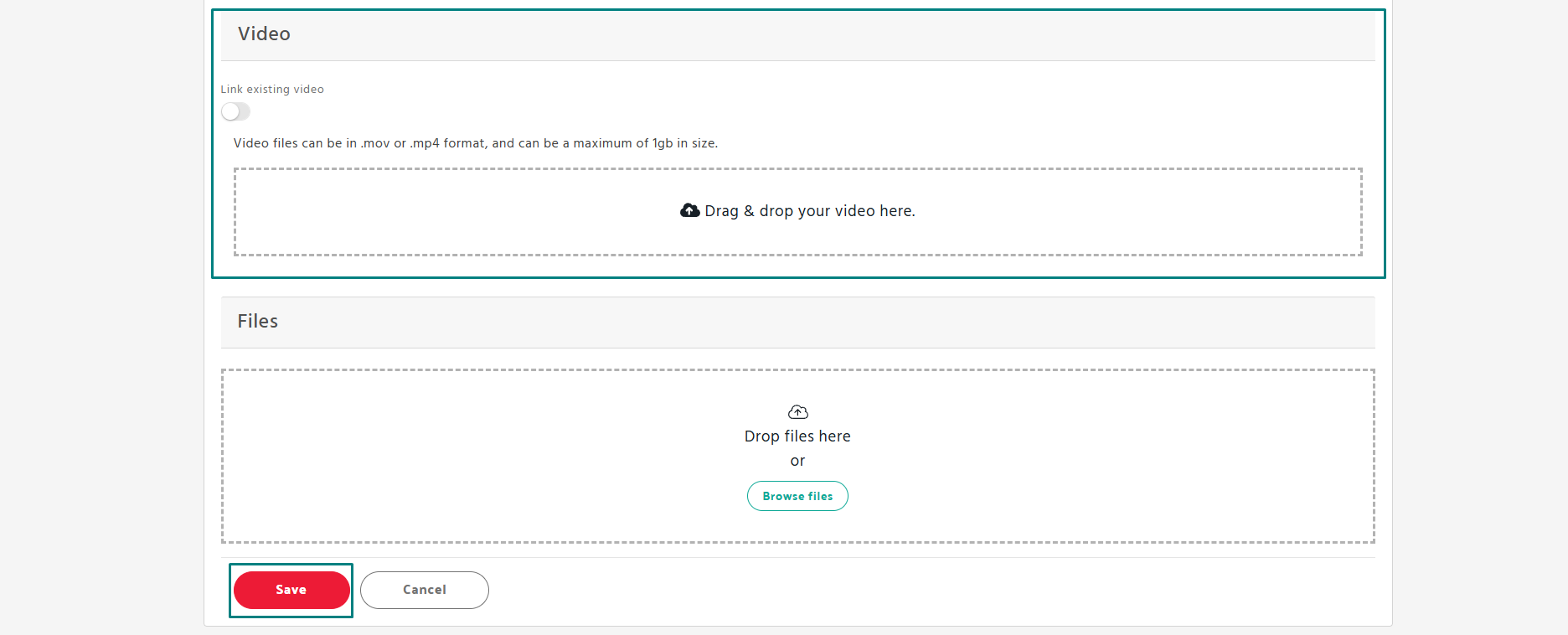Step 1: Open the Education Section
- Navigate to the Education tab in the Manage content panel.
- Choose an existing course or create a new one.
Step 2: Add a New Activity
- Click on “Add activity” in the course syllabus section.
- From the available options, select “Add a video”.
Step 3: Fill in the Required Information
- Enter the name of the video activity.
- Upload a thumbnail (recommended size: 1632 x 1200px, format: SVG or PNG).
- Provide a brief description of the activity.
- Upload your video file (MP4 or MOV, up to 1GB).
Step 4: Publish and Save
- Toggle the Publish option to make it available to learners.
- Click Save to store the activity.