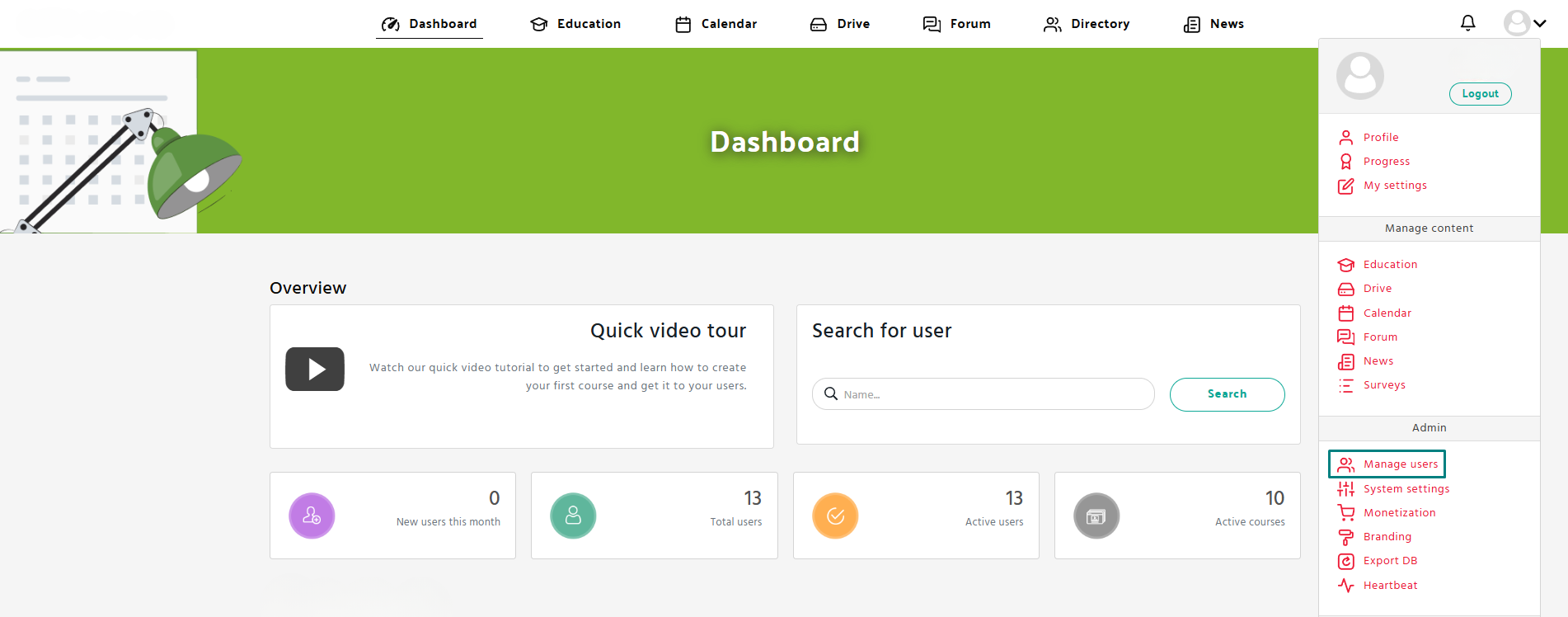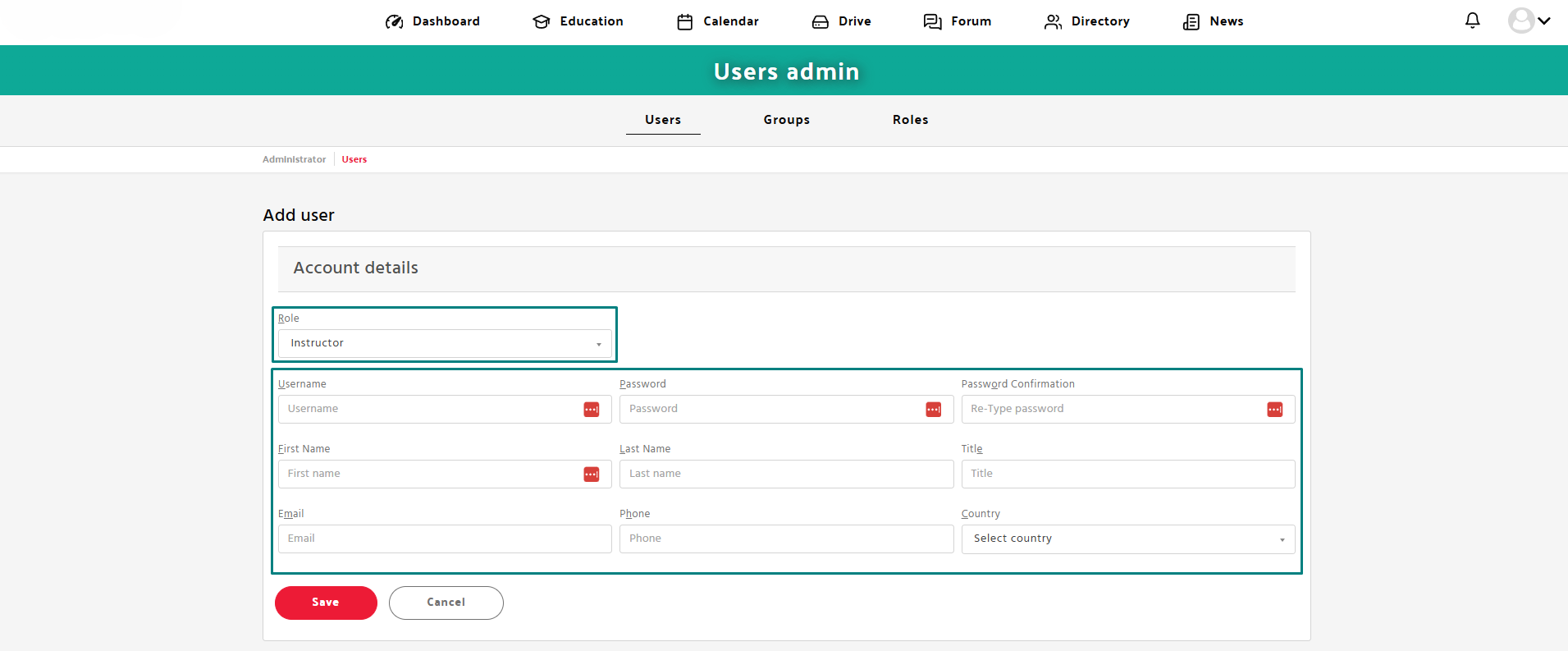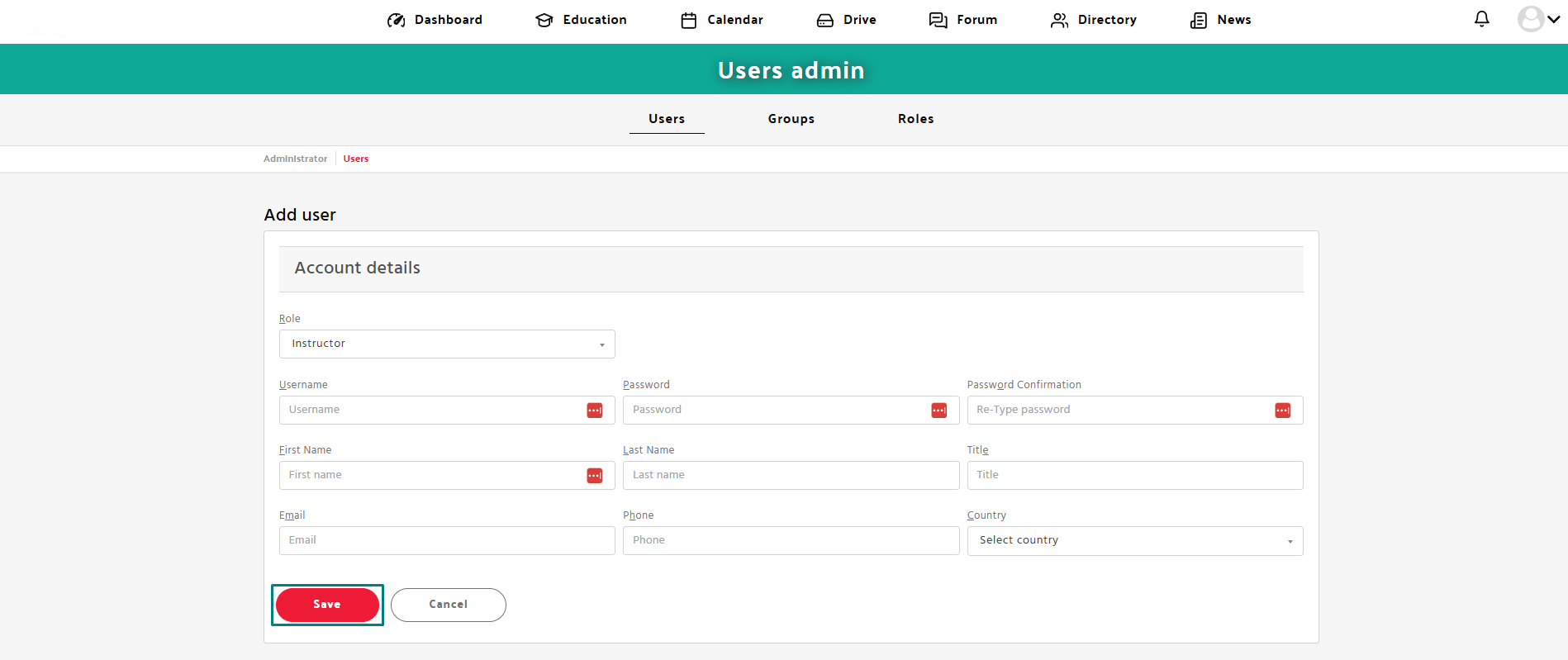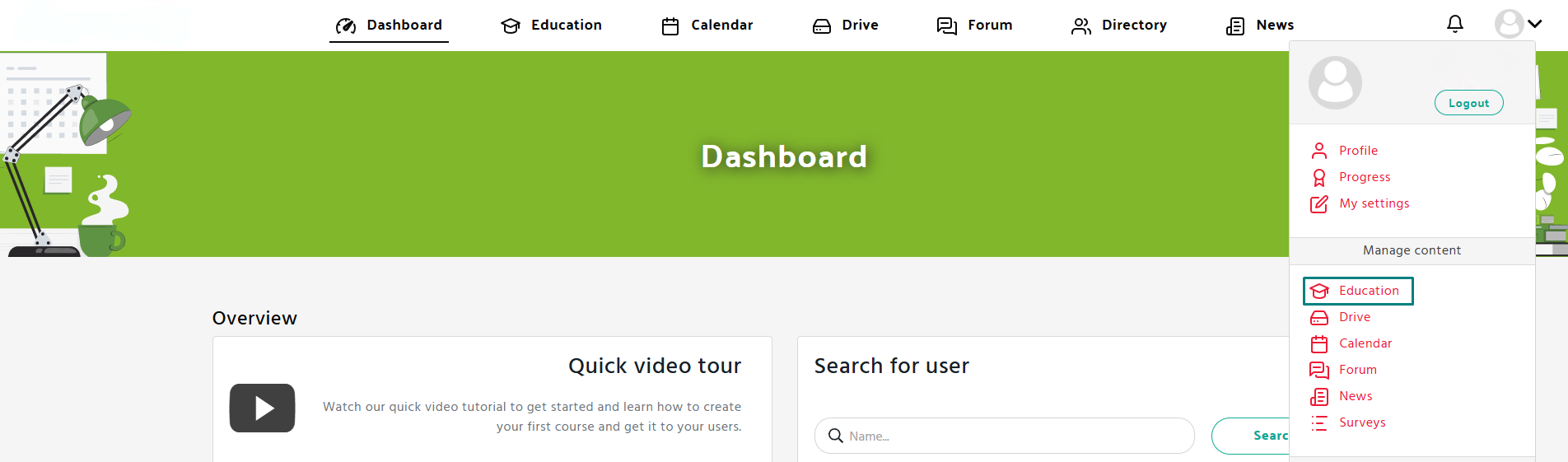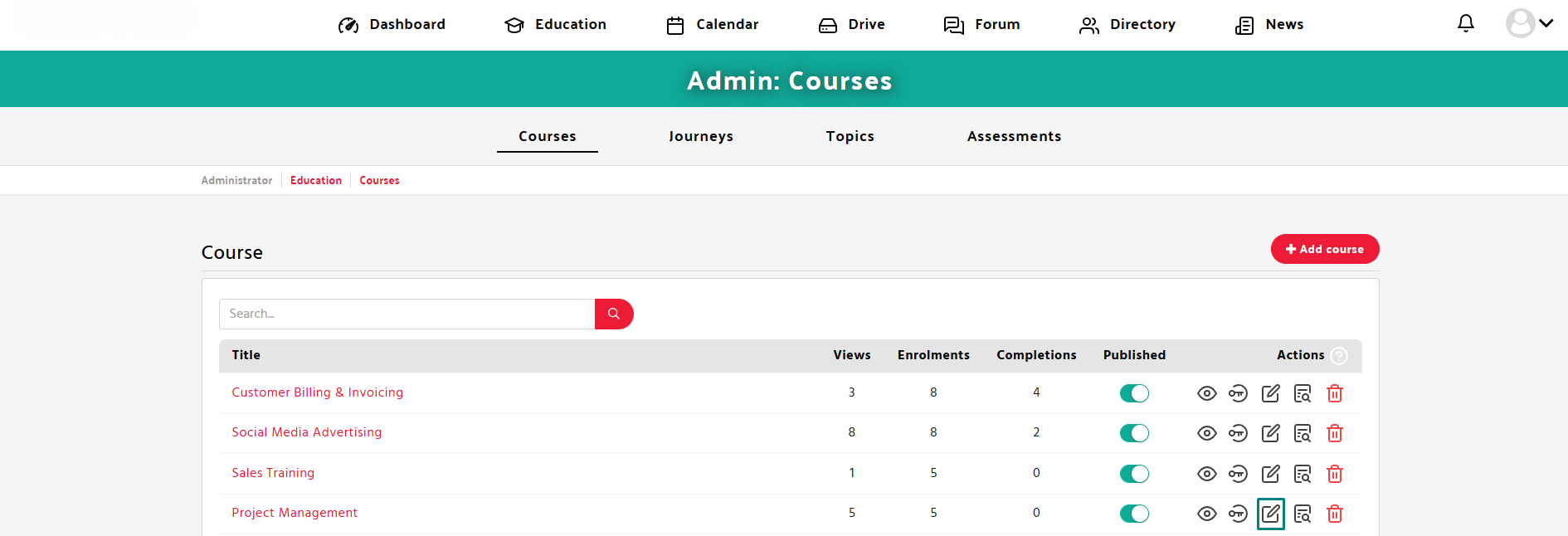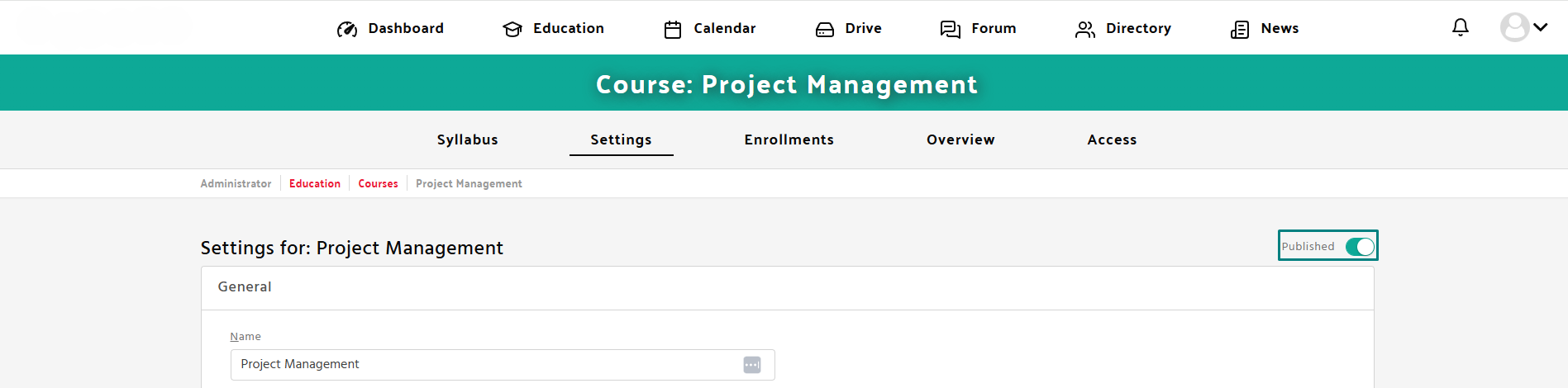Step 1: Open the Manage users section
- Navigate to the Manage users tab in the Admin panel.
- Click “Add user”.
Step 2: Fill in Account Details
- From the “Role” dropdown, select the Instructor user role
- Enter a unique username.
- Set a password, then confirm it in the “Password Confirmation” field.
- First Name and Last Name – required.
- Title – optional (e.g. Mr., Dr., etc.)
- Email – must be valid and unique.
- Phone – optional.
- Country – select from the dropdown list.
Step 3: Save
- Click the red “Save” button at the bottom to save your template.
Step 4: Open the Education Section
- Navigate to the Education tab in the Manage content panel.
- Edit an existing course.
Step 5: Add Instructor to a Course
- Scroll down to the Instructors section of the course settings.
- Click the Add instructor button.
- A dropdown field will appear – click it and select an instructor from the list.
Step 6: Publish and Save
- Toggle the Publish option to make it available to learners.
- Click Save to store the changes.