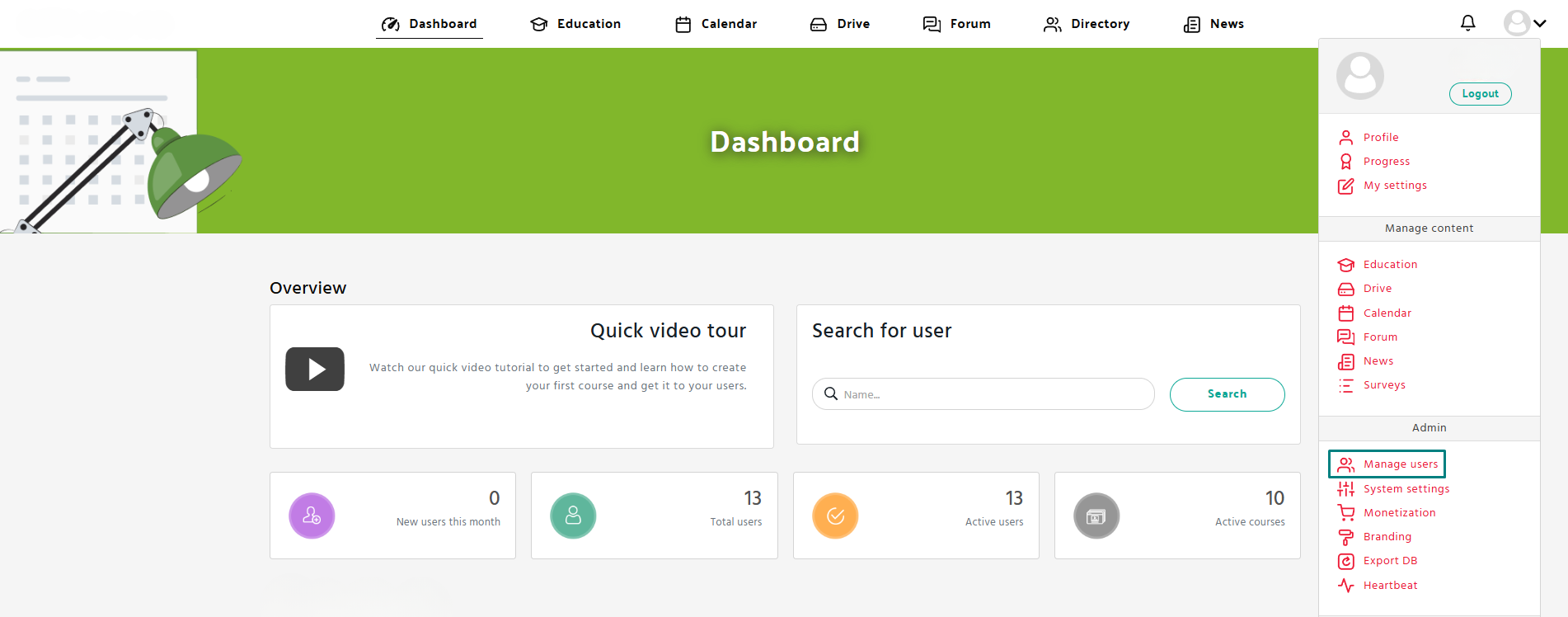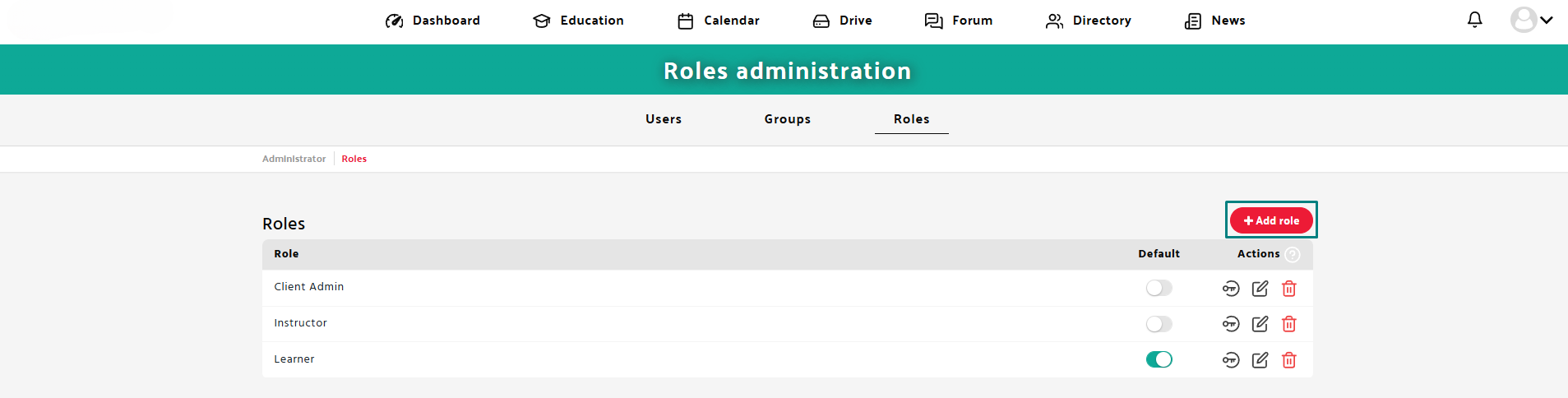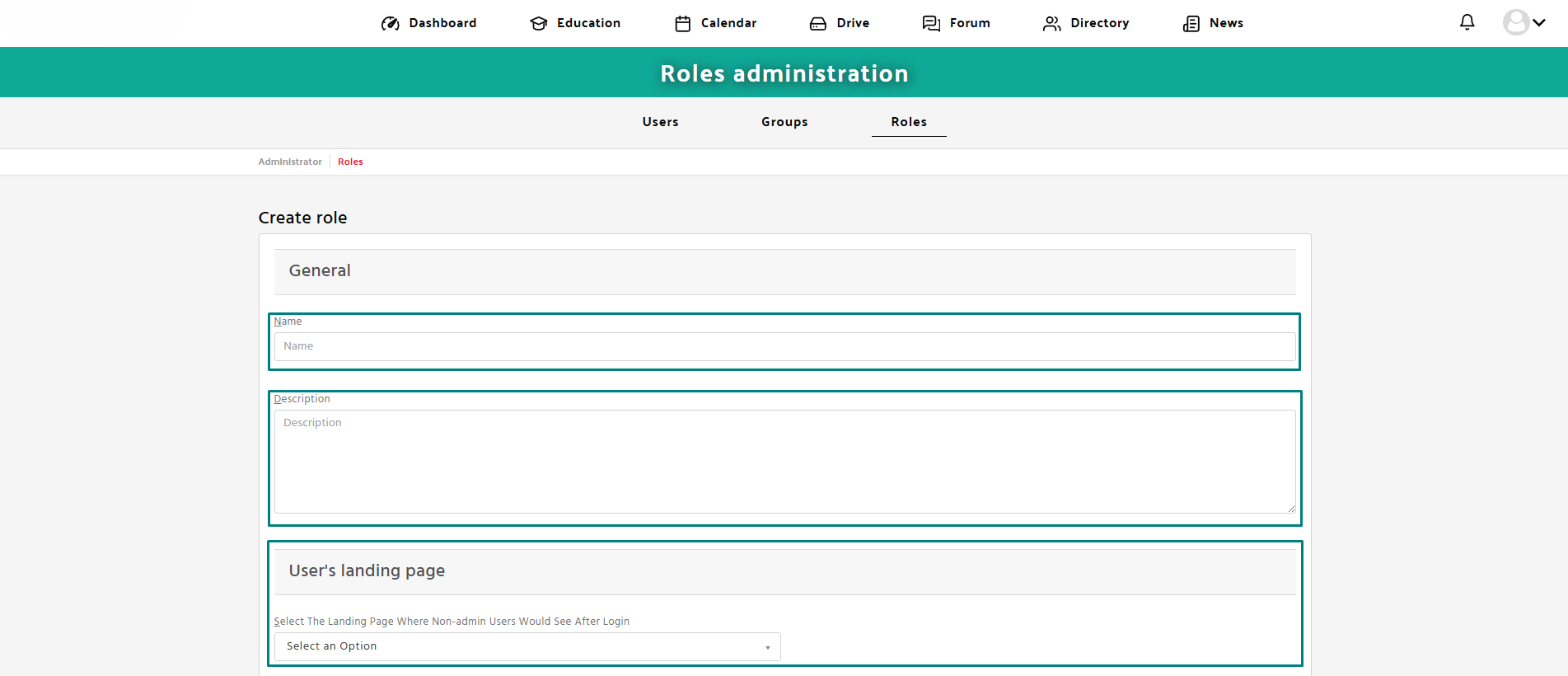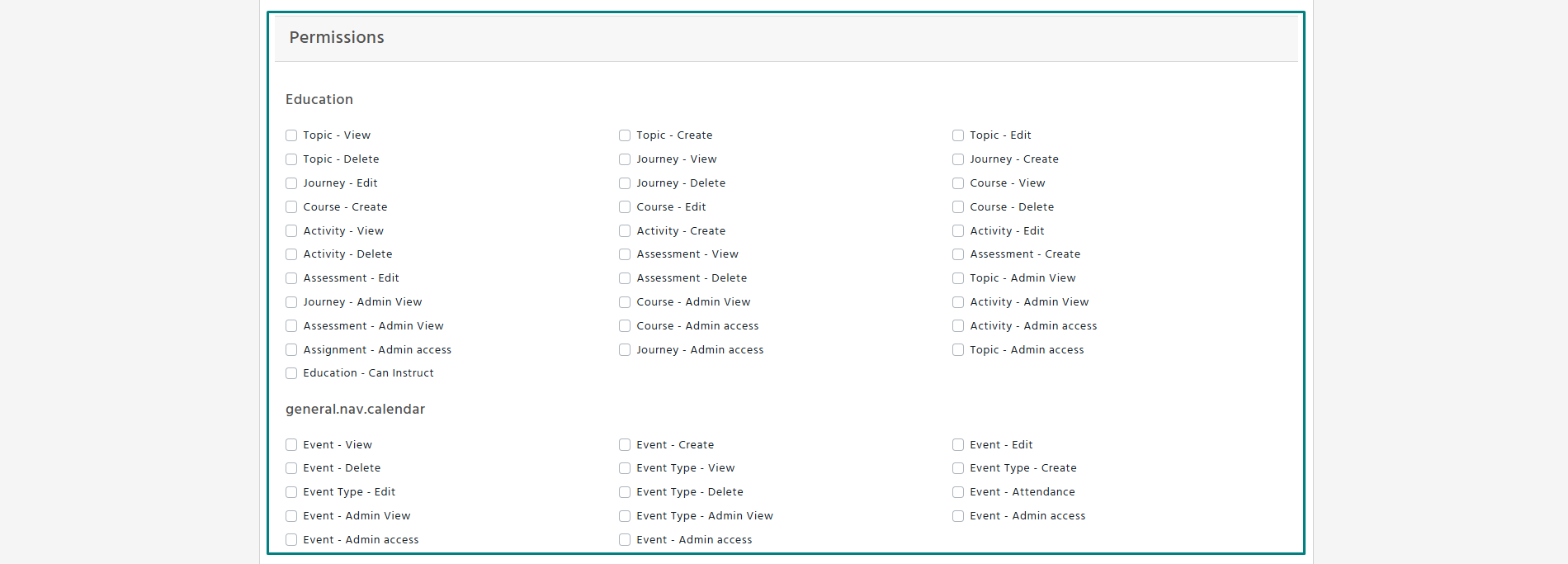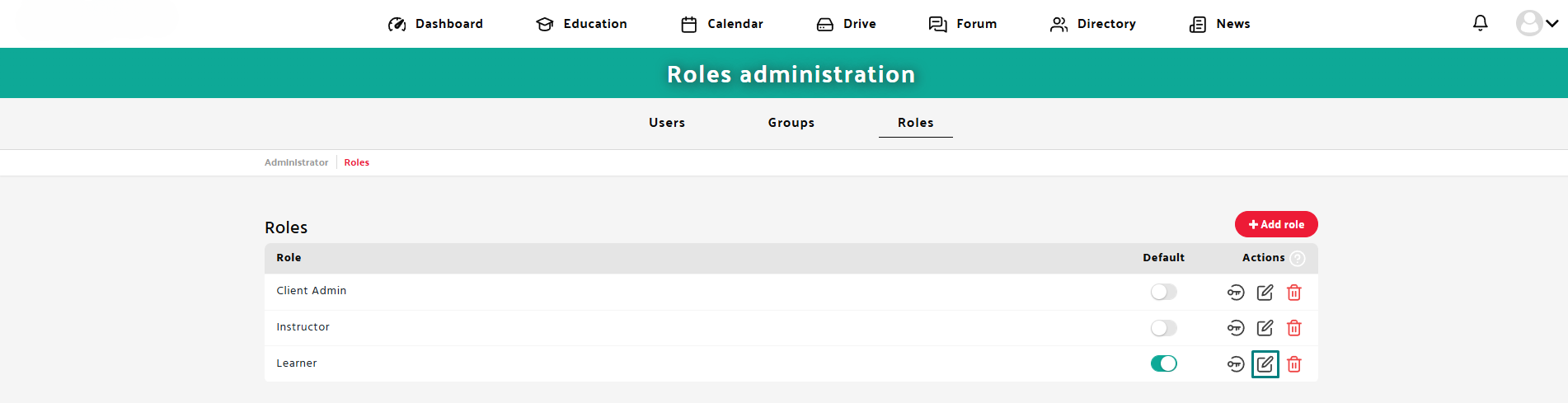Step 1: Open the Manage users section
- Navigate to the Manage users tab in the Admin panel.
- Click on the “Roles” tab in the Admin menu.
Step 2: Add role
- Click the red “Add role” button.
- Enter the name of the role.
- Add a brief description for the role.
- Select the landing page users will see after logging in.
- Select the necessary access options for this role from the available permissions below.
- Click Save to confirm and create the new role.