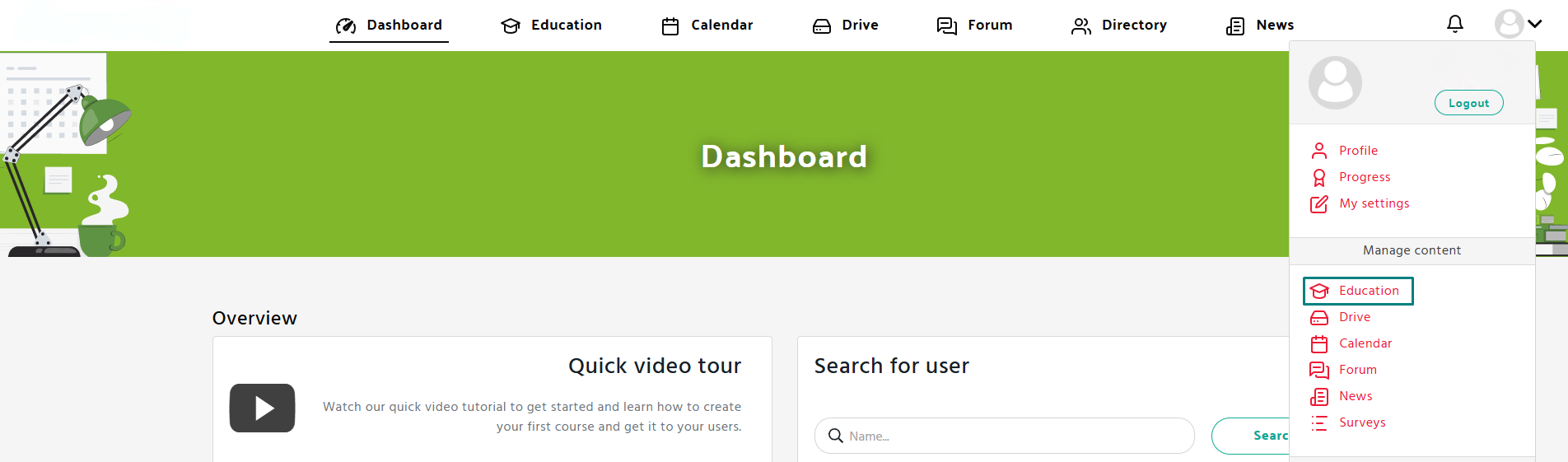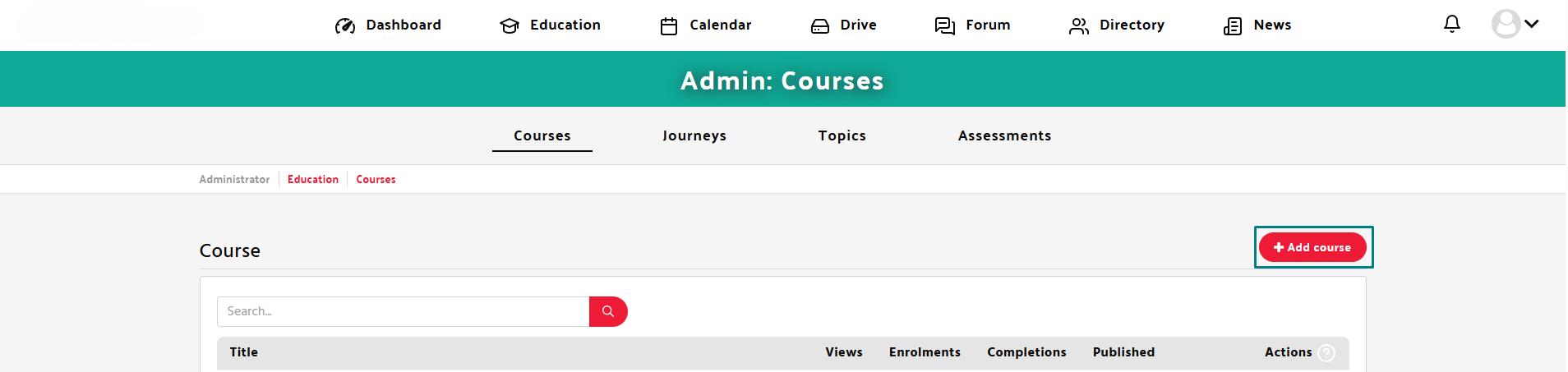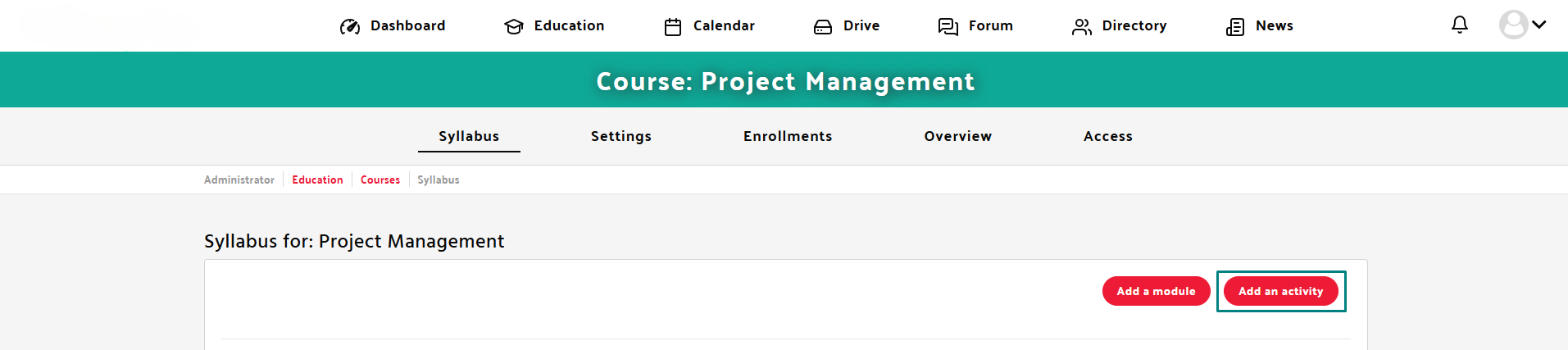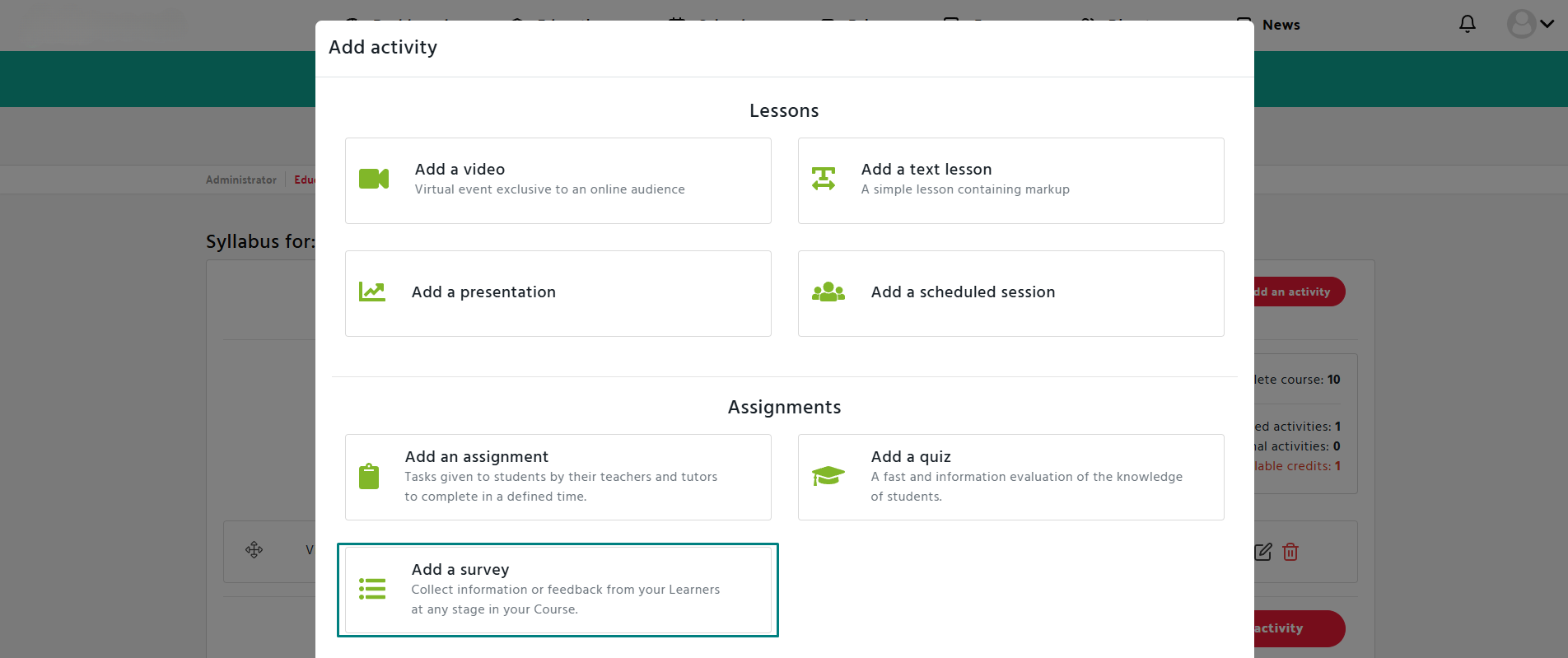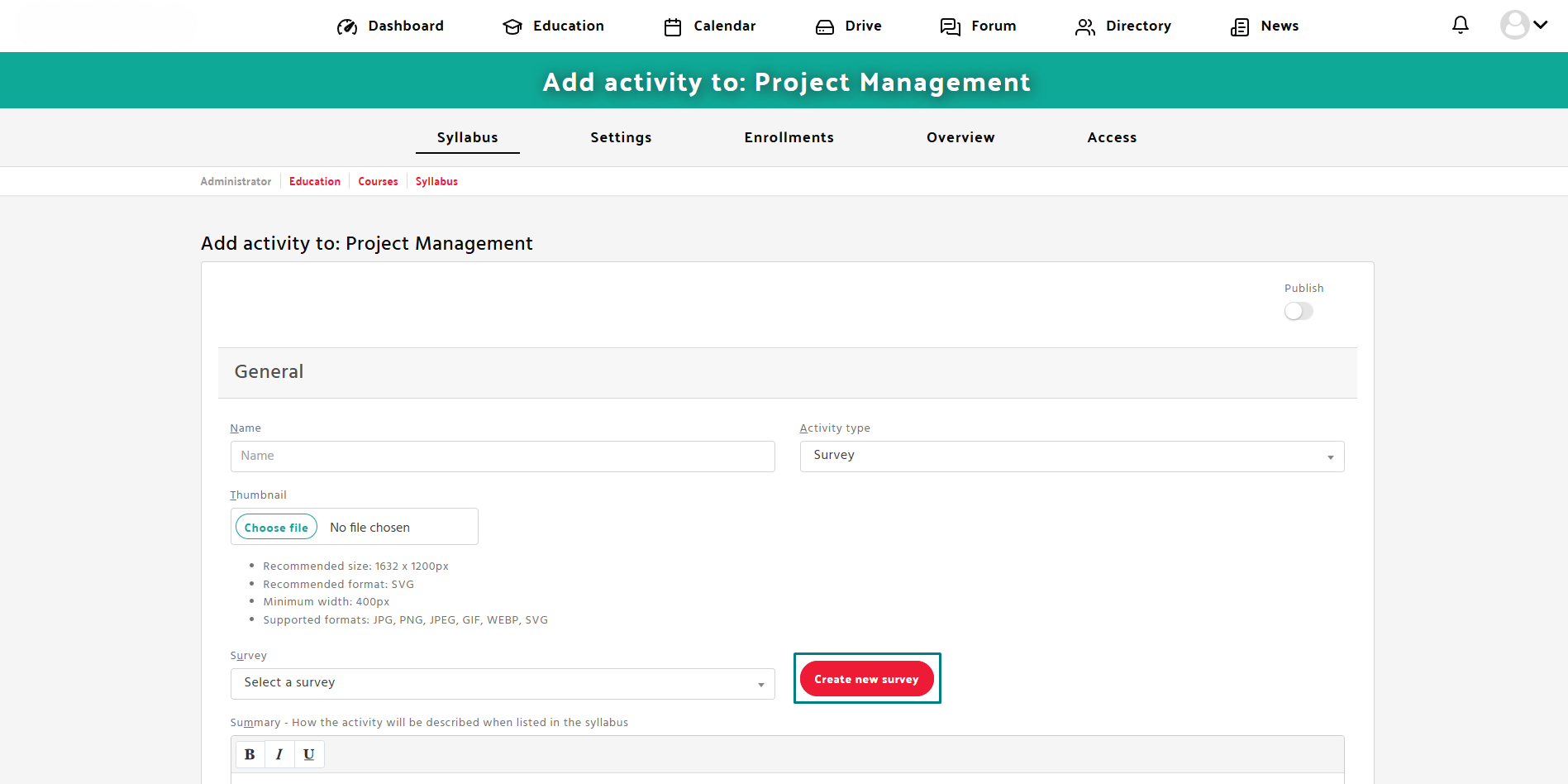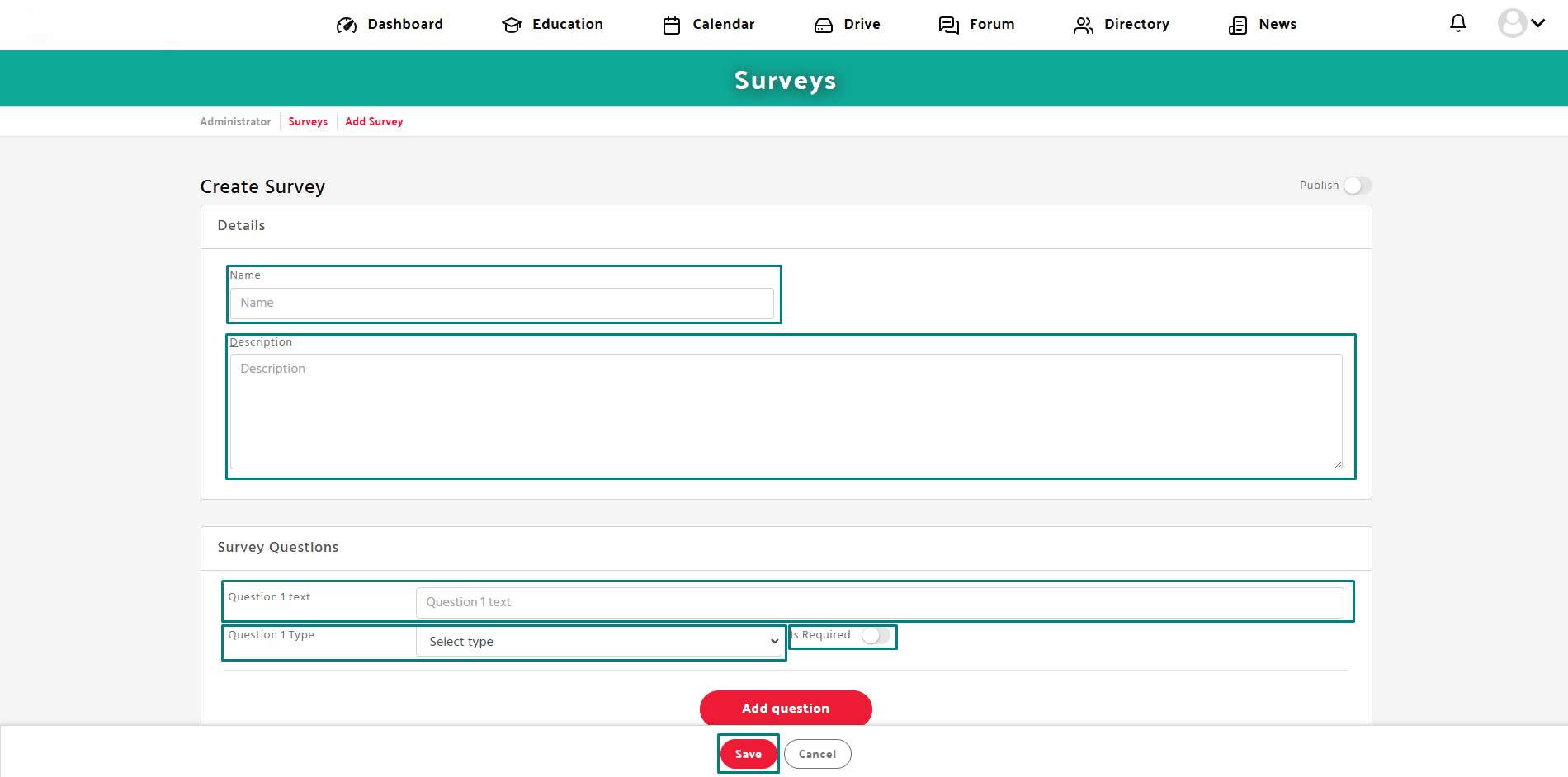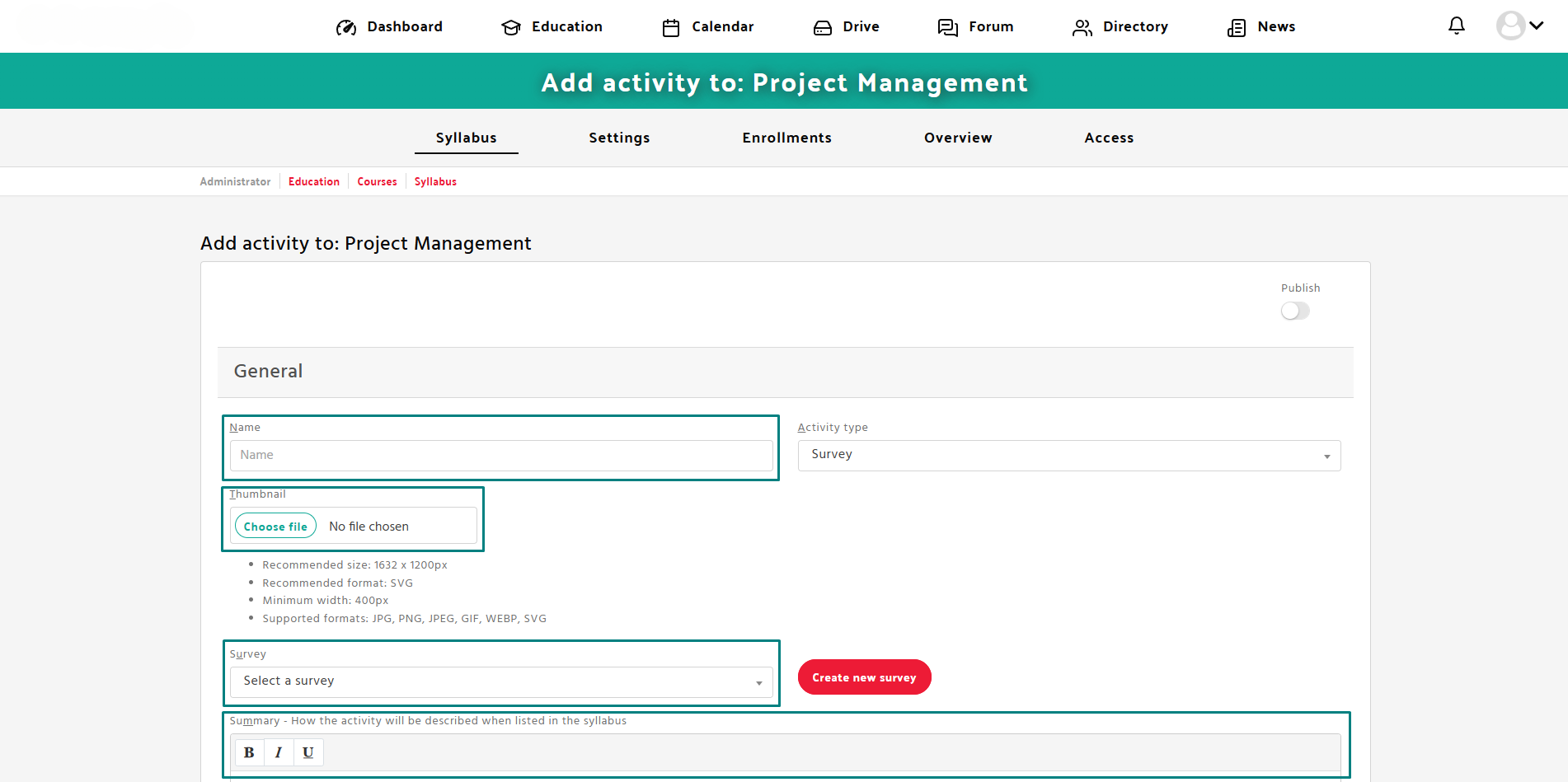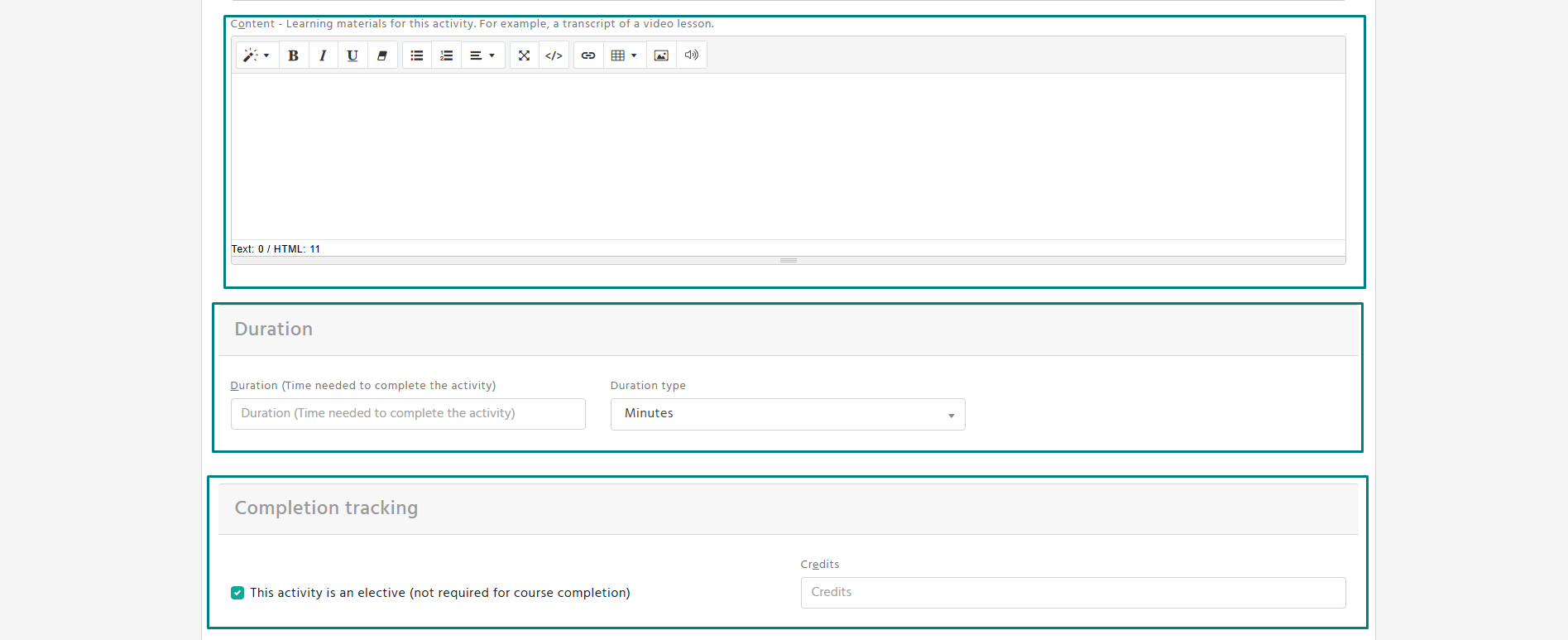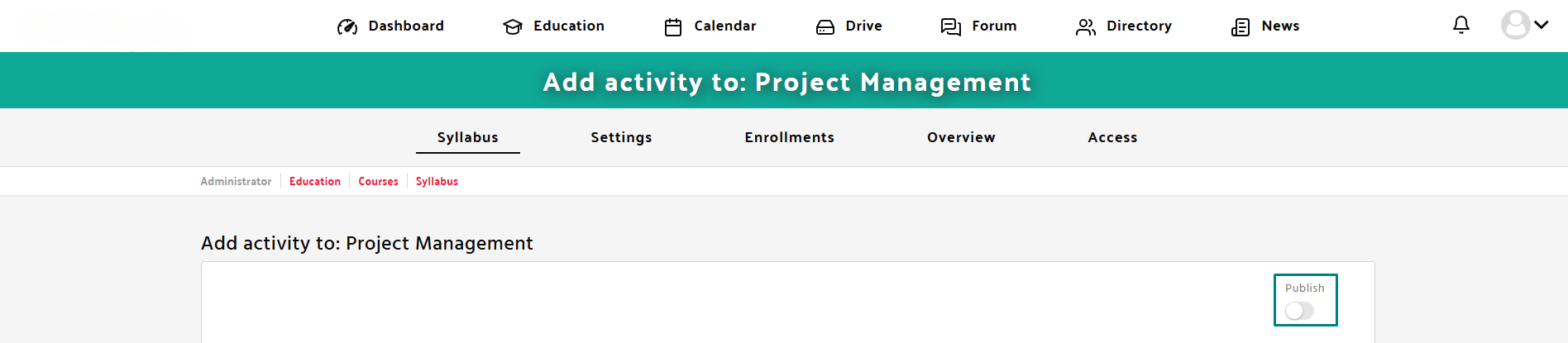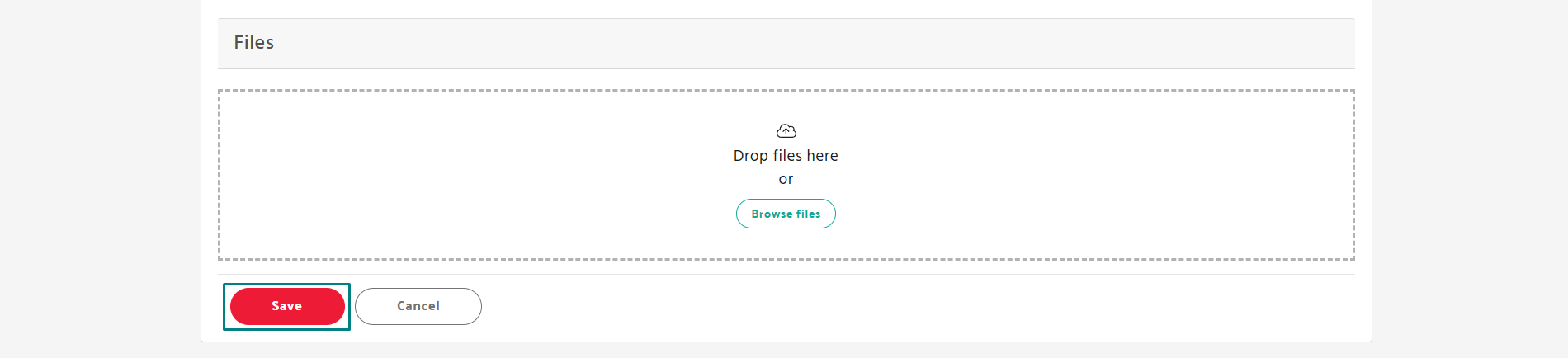Step 1: Open the Education Section
- Navigate to the Education tab in the Manage content panel.
- Choose an existing course or create a new one.
Step 2: Add a New Activity
- Click on “Add an activity” in the course syllabus section.
- From the available options, select “Add a survey”.
Step 3: Fill in the Required Information
- Click “Create new survey” , then fill in the “Name” and “Description” fields.
Add questions and select their type. Finally, click “Save”.
- After completing these steps, open “Add the survey” activity again or repeat Step 1 and Step 2.
Click “Select survey”, and choose the survey you have already created.
- Enter the name of the survey activity.
- Upload a thumbnail (recommended size: 1632 x 1200px, format: SVG or PNG).
- Provide a brief description of the activity.
Step 4: Publish and Save
- Toggle the Publish option to make it available to learners.
- Click Save to store the activity.